
This guide provides you with instructions on how to set up and use the Breezeline Stream TV. The Breezeline Stream TV is a powerful streaming device that allows you to access live TV‚ on-demand content‚ recordings‚ and streaming services. We hope this guide helps you enjoy the full potential of your new Breezeline Stream TV.
Getting Started
Welcome to the exciting world of Breezeline Stream TV! This guide will walk you through the initial setup process‚ ensuring you’re ready to enjoy your new streaming experience. To get started‚ you’ll need the following⁚
- Your Breezeline Stream TV device⁚ This is the heart of your streaming setup‚ powered by Android TV.
- An HDMI cable⁚ Connect your Stream TV device to your television for video and audio output.
- A power adapter⁚ Provide power to your Stream TV device‚ allowing it to function.
- A Breezeline Internet connection⁚ Your Stream TV device needs to be connected to your home network for optimal performance.
With these items in hand‚ you’re ready to embark on the setup journey. Let’s begin!
System Requirements
To ensure a seamless and enjoyable streaming experience‚ your home network and television need to meet certain requirements. Below are the essential specifications for a successful Breezeline Stream TV setup⁚
- Internet Connection⁚ A reliable high-speed internet connection is crucial for smooth streaming‚ especially when accessing high-definition content or multiple streams simultaneously. Breezeline recommends a connection speed of at least 25 Mbps for optimal performance.
- Wi-Fi Network⁚ If you plan to connect your Stream TV device wirelessly‚ your home Wi-Fi network should be strong and stable. A 5 GHz Wi-Fi band is preferable for faster data transfer.
- Television Compatibility⁚ Your television must have an HDMI port to connect to the Breezeline Stream TV device. The television should support the resolution and refresh rate of the content you wish to watch.
Meeting these requirements will ensure you have the best possible experience with your Breezeline Stream TV. If you have any questions or concerns about your system’s compatibility‚ contact Breezeline customer support for assistance.

Connecting Your Stream TV Device
Connecting your Breezeline Stream TV device is a straightforward process. Follow these steps to get your device up and running⁚
- Locate the HDMI Port⁚ Find an available HDMI port on your television.
- Connect the HDMI Cable⁚ Connect one end of the HDMI cable to the Breezeline Stream TV device and the other end to the HDMI port on your television.
- Attach the Power Adapter⁚ Connect the power adapter to the Breezeline Stream TV device.
- Plug in the Power Adapter⁚ Plug the power adapter into a nearby electrical outlet.
- Turn on Your TV⁚ Turn on your television and select the appropriate HDMI input corresponding to the port where you connected the Stream TV device.
Once connected‚ your Breezeline Stream TV device should power on automatically and begin the setup process. Follow the on-screen instructions to complete the initial configuration.
Setting Up Your Stream TV
Setting up your Breezeline Stream TV is a simple process that allows you to personalize your viewing experience. Here’s a step-by-step guide to help you get started⁚
- Pair the Remote⁚ Press the TiVo button on your remote control to initiate the pairing process. Follow the on-screen instructions to complete the pairing.
- Select Your Language⁚ Choose your preferred language for the interface and menus.
- Set Up Your Wi-Fi⁚ Connect your Stream TV to your home Wi-Fi network. You can either enter your Wi-Fi password manually or use the QR code method for a quicker connection.
- Activate Your Stream TV⁚ Follow the on-screen prompts to activate your Stream TV device. This typically involves entering your Breezeline account information.
- Personalize Your Settings⁚ Customize your Stream TV settings‚ such as parental controls‚ channel preferences‚ and display settings.
Once you have completed these steps‚ you’ll be ready to explore the world of entertainment offered by your Breezeline Stream TV.
Navigating the Stream TV Interface
The Breezeline Stream TV interface is designed for ease of use and navigation. It features a user-friendly layout with clear menus and intuitive controls. Here’s a guide to navigating the Stream TV interface⁚
- Home Screen⁚ The Home screen provides access to various sections‚ including Watch TV‚ My Shows‚ On Demand‚ and Apps. You can easily navigate through these sections using the up‚ down‚ left‚ and right buttons on your remote control.
- Watch TV⁚ This section allows you to access live TV channels. You can browse the channel guide‚ view current program information‚ and record shows.
- My Shows⁚ This section displays your recordings‚ favorite channels‚ and on-demand content. You can easily access your favorite shows and continue watching where you left off.
- On Demand⁚ Here you can explore a wide selection of on-demand movies‚ TV shows‚ and other content.
- Apps⁚ Access popular streaming apps like Netflix‚ YouTube‚ and Amazon Prime Video through this section.
The Breezeline Stream TV interface also supports voice search‚ allowing you to easily find specific content using voice commands. Simply press the microphone button on your remote control and speak your request.
Using the Stream TV Remote
The Breezeline Stream TV remote control is designed to provide you with easy and intuitive control over your streaming experience. It features a variety of buttons and functions to help you navigate the interface‚ access content‚ and manage your settings.
- Navigation Buttons⁚ The up‚ down‚ left‚ and right buttons allow you to navigate through menus and select options.
- OK/Select Button⁚ This button confirms your selections and activates functions.
- Back Button⁚ This button allows you to return to the previous screen.
- Home Button⁚ This button takes you back to the Home screen.
- Guide Button⁚ Access the channel guide and view program information.
- Info Button⁚ Get details about the current program or selected content.
- Play/Pause Button⁚ Control playback of your content.
- Fast Forward/Rewind Buttons⁚ Quickly skip forward or backward through your content.
- Volume Buttons⁚ Adjust the volume of your TV.
- Microphone Button⁚ Activate voice search to find content using voice commands.
The remote control also includes buttons for specific functions‚ such as recording‚ on-demand content‚ and accessing streaming apps. Familiarize yourself with these buttons and their functions to enhance your streaming experience.
Accessing Content
The Breezeline Stream TV provides a wide range of content‚ including live TV channels‚ on-demand movies and shows‚ and streaming services. You can access content through various methods‚ making it easy to find your favorite shows‚ movies‚ and live events.
- Live TV⁚ Access your live TV channels through the Guide button on the remote control. The guide displays a program schedule‚ allowing you to easily find what you want to watch.
- On Demand⁚ Browse a selection of on-demand movies and shows through the On Demand section.
- Streaming Apps⁚ The Breezeline Stream TV supports a variety of streaming apps‚ including Netflix‚ Hulu‚ Amazon Prime Video‚ and more. You can download and install these apps from the Google Play Store.
- Search⁚ Use the search function to find specific content. You can search by title‚ actor‚ genre‚ or keywords.
- My Shows⁚ This section provides easy access to your recorded programs‚ favorite channels‚ and recently watched content.
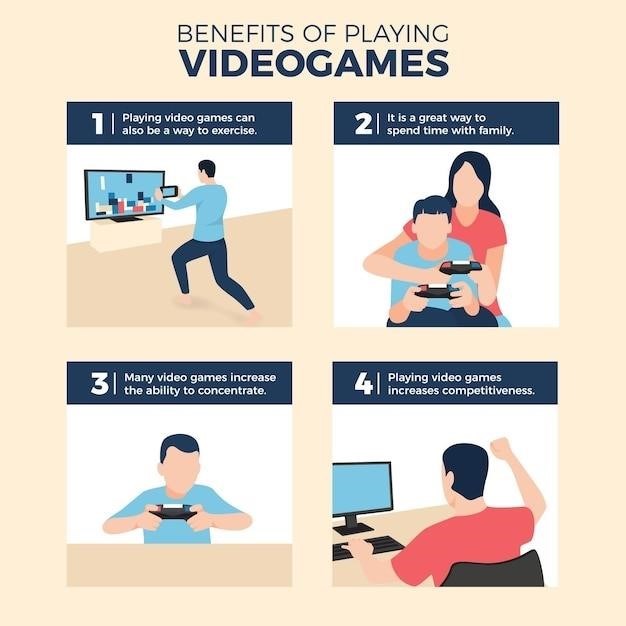
The Breezeline Stream TV also includes features such as parental controls and content recommendations. You can personalize your streaming experience based on your preferences and viewing habits.
Troubleshooting
While the Breezeline Stream TV is designed for a smooth and reliable experience‚ you might occasionally encounter issues. This section provides some common troubleshooting steps to help you resolve any problems you might face.
- Check your internet connection⁚ A stable internet connection is crucial for the Breezeline Stream TV to function properly. Ensure your internet connection is active and working.
- Restart your Stream TV device⁚ Sometimes‚ a simple restart can resolve minor glitches. Unplug the power adapter from the Stream TV device‚ wait for a few seconds‚ and plug it back in.
- Check for software updates⁚ Regularly update the Stream TV software to ensure you have the latest features and bug fixes. Go to the settings menu and check for updates.
- Verify your HDMI connection⁚ Make sure the HDMI cable connecting the Stream TV device to your TV is securely plugged in at both ends.
- Clear the cache and data⁚ Clearing the cache and data of the Stream TV app can help resolve issues caused by corrupted data. Go to the settings menu and find the app’s settings to clear cache and data.
- Contact Breezeline support⁚ If the issue persists‚ contact Breezeline customer support for further assistance. They can provide personalized troubleshooting steps or help with any technical difficulties.
Remember to consult the Breezeline Stream TV user guide for more detailed troubleshooting information and support resources.
Breezeline Stream TV App
The Breezeline Stream TV app allows you to access your favorite channels‚ movies‚ and shows on your mobile devices‚ tablets‚ and other compatible streaming devices. It’s an extension of your Breezeline Stream TV experience‚ providing you with the flexibility to watch your preferred content anytime‚ anywhere.
The Breezeline Stream TV app is available for download on Apple App Store‚ Google Play Store‚ and Amazon App Store. Once installed‚ you can sign in with your Breezeline account credentials to access your personalized content. The app features a user-friendly interface‚ allowing you to easily browse through live TV channels‚ on-demand videos‚ and recorded programs.
With the Breezeline Stream TV app‚ you can enjoy features like⁚
- Live TV⁚ Watch your favorite channels live‚ just like on your TV.
- On-Demand Content⁚ Explore a vast library of movies‚ shows‚ and other on-demand content.
- Recordings⁚ Access your recorded programs from your Stream TV box‚ even when you’re away from home.
- Streaming⁚ Enjoy streaming services that are integrated with your Breezeline account.
The Breezeline Stream TV app is a convenient and versatile companion for your home entertainment experience.
Additional Resources
Beyond this user guide‚ there are several additional resources available to help you get the most out of your Breezeline Stream TV experience.
For detailed information on specific features‚ troubleshooting tips‚ and answers to frequently asked questions‚ visit the Breezeline website. You can find a comprehensive knowledge base and support articles that cover a wide range of topics.
If you need assistance setting up your Breezeline Stream TV or have any questions about its functionality‚ you can contact Breezeline customer support. Their team is available via phone‚ chat‚ or email to provide you with personalized support.
Furthermore‚ you can access a wealth of information and tutorials on the Breezeline YouTube channel. These video guides offer step-by-step instructions on various aspects of using the Breezeline Stream TV‚ including connecting devices‚ navigating the interface‚ and accessing content.
Remember to check the Breezeline website and social media channels for updates on new features‚ promotions‚ and announcements regarding the Breezeline Stream TV service.