
How to Send a Read-Only PDF
Sending a read-only PDF ensures that the recipient can view the document but cannot make any changes. This is especially important for documents that contain sensitive information or require a specific format. Here are some methods to send a read-only PDF⁚
What is a Read-Only PDF?
A read-only PDF is a document that has been restricted to prevent users from making any modifications. This means that while users can open and view the PDF, they cannot edit the text, images, or any other elements within the document. The restrictions ensure that the original content remains intact, preserving its integrity and authenticity. This is particularly useful for documents that require a specific format, such as legal documents, contracts, or academic papers. Read-only PDFs are also commonly used to share documents with clients or colleagues without the risk of unintentional alterations.
Why Send a Read-Only PDF?
There are several compelling reasons to send a read-only PDF. Firstly, it protects the integrity of your document by preventing unintended or unauthorized changes. This is crucial for documents containing sensitive information, legal contracts, or academic research, ensuring that the original content remains unaltered. Secondly, sending a read-only PDF conveys professionalism and reinforces the importance of the document. It signifies that you take data security seriously and are committed to maintaining the intended format and content. Finally, read-only PDFs streamline workflows by eliminating the potential for edits or modifications, allowing recipients to focus on the information presented without distractions.
Methods for Creating a Read-Only PDF
Several methods can be employed to create a read-only PDF. You can utilize dedicated software like Adobe Acrobat, which offers advanced features for document security. Alternatively, mobile applications like PDF Expert provide user-friendly interfaces for converting PDFs to read-only format. For a simpler approach, converting the PDF to an image format like JPEG effectively restricts editing, though it eliminates interactive elements. Online tools like HiPDF offer convenient web-based solutions for making PDFs read-only, often with a free trial period. The choice of method depends on your specific needs, the complexity of the document, and the level of security required.
Using Adobe Acrobat
Adobe Acrobat, the industry-standard PDF software, provides robust tools for creating read-only PDFs. To restrict editing, open the PDF in Acrobat and navigate to “Tools” > “Protect” > “Encrypt” > “Remove Security.” Enter the password if the PDF is protected. Alternatively, you can directly access the “Remove Security” option by clicking on “File” > “Properties” > “Security.” This will remove any existing password protection and allow you to apply new settings. You can then save the PDF as a read-only version, preventing any unauthorized modifications.
Using PDF Expert App
PDF Expert is a popular iOS app that offers a comprehensive suite of PDF management tools, including the ability to create read-only PDFs. To make a PDF read-only using PDF Expert, open the app and select the desired PDF. Locate the “Tools” or “Options” menu and look for a setting related to “Permissions” or “Security.” Within these settings, you should find an option to restrict editing or set the document as “read-only.” Once you’ve applied the read-only setting, save the PDF. This ensures that the document can only be viewed and not modified by others.
Converting to an Image
Converting your PDF to an image format like JPG or PNG effectively makes it read-only. This method removes the ability to edit the text or formatting within the document, as image files are static representations. To convert a PDF to an image, you can use various online tools or desktop software; Many image editors and PDF converters offer this functionality. Simply select your PDF file, choose the desired image format (JPG or PNG), and initiate the conversion process. The resulting image file can be shared, but it will be locked from any modifications.
Using Online Tools

Numerous online tools provide a convenient way to create read-only PDFs. Websites like HiPDF offer a user-friendly interface for converting your PDF to a read-only format. You can simply upload your document, choose the “read-only” option, and download the converted PDF. These platforms often provide additional features like password protection, making your documents even more secure. However, it’s essential to choose reputable online tools, ensuring data privacy and security before uploading sensitive information.
Additional Considerations
While creating a read-only PDF effectively prevents unauthorized modifications, there are additional aspects to consider for enhanced security and user experience. Implementing password protection adds another layer of security, allowing only authorized individuals with the correct password to access the document. Additionally, if you need to share the PDF with multiple users, using a secure sharing platform like Google Drive or Dropbox can ensure controlled access and track document activity. It’s also important to remember that even with read-only settings, the recipient might still be able to copy and paste the content. If you’re dealing with highly confidential information, exploring more advanced digital rights management (DRM) solutions might be necessary.
Password Protection
Adding a password to your PDF is an effective way to restrict access to the document. Only users who know the password can open and view the PDF. This is particularly useful for sensitive documents, like financial reports, legal agreements, or confidential company information. Most PDF editing software, like Adobe Acrobat, allows you to set a password during the save process. You can choose to restrict access to only viewing or limit access to both viewing and printing. While password protection can deter unauthorized access, it’s important to remember that passwords can be compromised. If you need to share the document with multiple users, consider using a secure sharing platform with access control features.
Converting Read-Only PDFs to Editable Formats
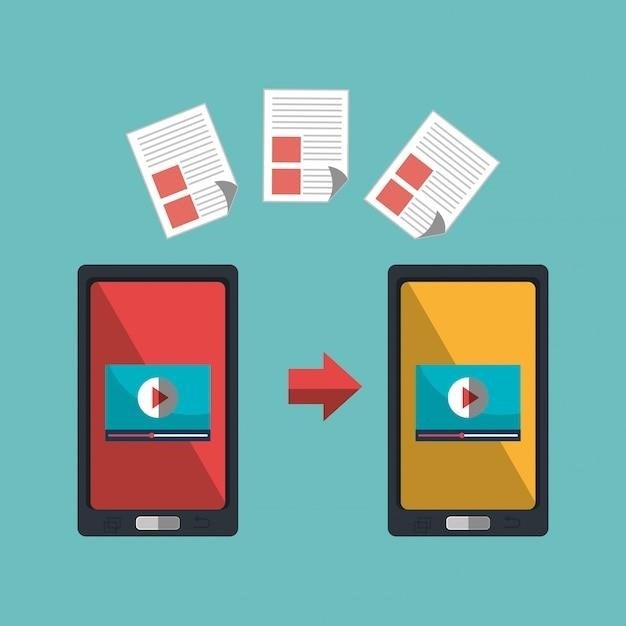
While sending a read-only PDF ensures document integrity, sometimes you might need to convert it back to an editable format. This could be necessary if you need to make changes to the content or if you want to work on the document using a different software program. There are various online tools and software programs available to convert read-only PDFs to editable formats like .docx (Word), .txt (text), or .xlsx (Excel). These tools use optical character recognition (OCR) to extract the text and images from the PDF and then convert them into the desired format. It’s important to note that the conversion process might not always be perfect, and the formatting of the original document might be lost during the conversion. However, these tools can be helpful for quickly converting read-only PDFs to editable formats when needed.
Security and Authenticity
Sending a read-only PDF helps ensure the security and authenticity of your documents. It prevents unauthorized modifications and maintains the integrity of the original content. By controlling access and preventing editing, you can safeguard sensitive information and maintain the credibility of your work. Read-only PDFs are especially crucial for legal documents, contracts, financial reports, and academic papers, where accuracy and unaltered content are paramount. Moreover, by using a trusted PDF editor like Adobe Acrobat, you can enhance the security of your documents by adding digital signatures, which verify the document’s origin and authenticity, further strengthening the integrity and trustworthiness of your content.